A multimedia fanwork includes two or more of the fanwork types available on the archive: artwork, audio, link collection, playlist, video, and writing. These are combined into a single fanwork. For example, imagine you have a portrait of a character, a short story about the character, and a playlist that serves as the soundtrack for your story. In a multimedia fanwork, those three elements can be combined into and presented as a single fanwork.
You can include as many types of fanwork as you wish. You can place them in any order you choose. You can also include more than one of a fanwork type. For example, imagine you created a painting and later wrote two separate poems about the painting. The multimedia fanwork could include the first poem, the painting, and the second poem, in that order.
Multimedia vs. Series Fanworks
The SWG archive also gives you the option of posting fanworks in a series. Like multimedia, you can include multiple fanworks from all available types in a series. So what is the difference and which should you choose?
A series includes links to fanworks on the archive that you have chosen to group together. The key word there is links: A site visitor viewing your series can choose which links to click (or not) and in what order to click them.
The multimedia fanwork displays the entire fanwork, not just a link, allowing you to display two or more fanworks on the same page. You should choose a multimedia fanwork if you want those fanworks to be presented and viewed together on a single page.
Multimedia fanworks should not be used simply to group together multiple written fanworks. A multimedia fanwork should include at least two of the following types of fanwork: artwork, audio, link collection, playlist, video, and writing. If you have multiple written fanworks that you want listed together, use a series.
Note also that series can include articles from the Reference section and other series. References and series are not available as part of multimedia fanworks.
Our FAQ on series, link collections, and multimedia fanworks can provide more guidance on which is the best to choose.
Preparing to Post a Multimedia Fanwork
Before posting a multimedia fanwork, all of the fanworks that you want to include in the multimedia fanwork must be posted to the archive.
Note that you can return and edit your multimedia fanwork to add additional fanworks—or delete fanworks or change the order in which they display—at a later time.
In some cases, you may want to post a fanwork to include in a multimedia fanwork that you don't want to stand on its own. For example, you may have a playlist that serves as a soundtrack for a story you wrote but that doesn't make sense if it's not heard with the story. Or you may collect all of your ficlets in a single work, but you need to repost a drabble on its own to go with a piece of art you made to go with it.
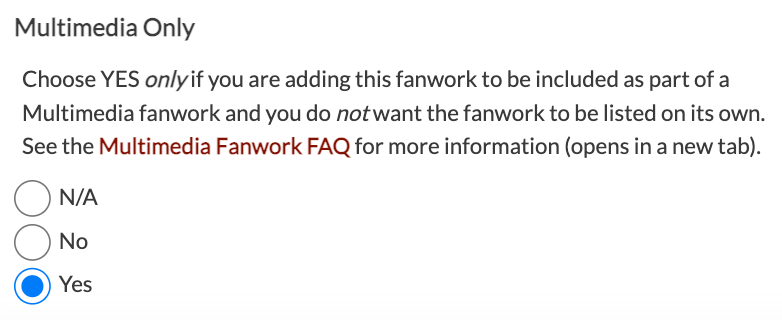 If you don't want those fanworks (the playlist and the drabble) to show up, you should mark the "Multimedia Only" field as YES. The screencap to the right shows what this field will look like if marked so that the fanwork will not show up except in the multimedia fanwork you use it in. This will prevent this fanwork from showing up in any lists of fanworks. If you need to edit these fanworks, you can do so on your My Fanworks page. See the next section for more information on the "Multimedia Only" field.
If you don't want those fanworks (the playlist and the drabble) to show up, you should mark the "Multimedia Only" field as YES. The screencap to the right shows what this field will look like if marked so that the fanwork will not show up except in the multimedia fanwork you use it in. This will prevent this fanwork from showing up in any lists of fanworks. If you need to edit these fanworks, you can do so on your My Fanworks page. See the next section for more information on the "Multimedia Only" field.
If you have a fanwork on the archive that you wish to now include as part of a multimedia fanwork, you can mark it as "Multimedia Only" at a later date, and it will no longer show up as a standalone fanwork. All comments will remain on the fanwork. Likewise, you can remove the "Multimedia Only" designation as a later date, and the fanwork will begin showing up as a standalone fanwork.
In some cases, you may want a multimedia element (such as an image or a video) to show up in the middle of a written fanwork. In this case, you would need to post separately the written sections that precede and follow the image, marking them as "Multimedia Only" if you do not want them to show up as standalone fanworks.
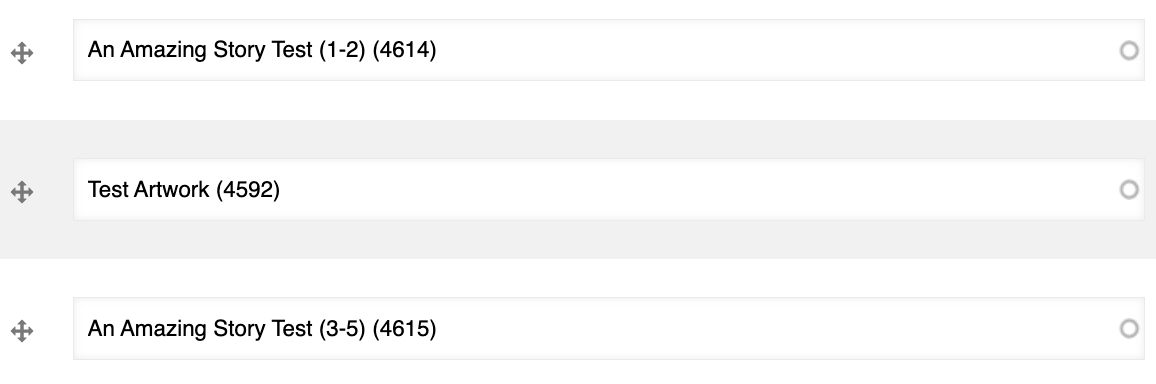 For example, you have a five-chapter story with an illustration intended to go at the top of Chapter 3. You would post Chapters 1 and 2 as a written fanwork and mark them as "Multimedia Only." You would post the artwork, and then post Chapters 3, 4 and 5 as a second written fanwork, again marked as "Multimedia Only."
For example, you have a five-chapter story with an illustration intended to go at the top of Chapter 3. You would post Chapters 1 and 2 as a written fanwork and mark them as "Multimedia Only." You would post the artwork, and then post Chapters 3, 4 and 5 as a second written fanwork, again marked as "Multimedia Only."
When you create the multimedia fanwork, you would add each of these three sections in the order you want them to appear. In this case, the artwork would go in the middle, between the two written sections. The screencap to the right shows what the multimedia fanwork submission form will look like with each of the three fanwork sections added.
How the "Multimedia Only" Field Works
Choosing YES in the "Multimedia Only" field means that the fanwork will not show up in fanwork listings on the site. For example, choosing "Multimedia Only" will remove that fanwork from the Most Recent page and sidebar block (including fanwork-specific Most Recent pages, such as Most Recent Artwork), lists of fanworks sorted by tag or challenge, the list of your fanworks on your member profile, and lists of new and updated fanworks sent out weekly in the newsletter.
Marking a fanwork as "Multimedia Only" will not remove it from the list of fanworks on your My Fanworks page so that you can edit your "Multimedia Only" fanworks from this page. These fanworks will be marked here with a "Multimedia Only" label after the title on the list.
Marking a fanwork as "Multimedia Only" does not put it in unpublished status, meaning any visitor to the site who has the link to the fanwork will be able to view it separately and comment on it separately as well.
As a creator, you can use this to your advantage. For example, say you have written a story that an artist has illustrated for you. You wish to post the story and art together as a multimedia fanwork. You and the artist agree that, because the fanworks are meant to appear together, you will mark the standalone story and standalone art as "Multimedia Only." However, you would like to encourage readers/viewers to comment on the art specifically. In a creator's note, you could include a link to the standalone artwork, even though it is marked "Multimedia Only," to encourage comments from visitors.
Tip: If you add /comment after the link to your fanwork, visitors can directly access the comment form without having to scroll.
Creating a New Multimedia Fanwork
The directions below will lead you through each field on the form and how to fill it out. You'll notice that most fields also have help text on the form itself.
Title. Type in or paste the title of your fanwork here.
Beyond the Silmarillion Fanwork. If you meet the membership criteria for our Beyond the Silmarillion section, you will see a checkbox here to mark if you fanwork is a Beyond the Silmarillion fanwork.
Source Text(s). Checking the Beyond the Silmarillion Fanwork checkbox above will allow you to choose the Tolkien text(s) or adaptation(s) that your fanwork is based on. If you used an adaptation (film, game, etc) that is missing from the list, use the Moderator Request field below to request to have it added. Hold down CTRL (PC) or Command (Mac) to select more than one source. This field is not available for fanworks intended for the main SWG archive.
Co-Creator. If another creator contributed to this fanwork, you can add them here. Note that only co-creators who are also SWG members can be added. Begin typing their SWG username and choose it from the dropdown.
If you have multiple co-creators on this fanwork, you can click the Add Another Item button to add additional co-creators.
Important Note: Adding a co-creator does not automatically give them edit access to your fanwork. If you want to grant edit access, you'll do that after saving your fanwork, on the Access Control tab on the next screen. See the access control FAQ for more information.
Language. This field will default to English, so unless you are posting a fanwork in a language other than English, you can skip this field. To change the language, begin typing the name of the language (in the language itself, not in English) and choose it from the dropdown. If the language has not been added yet, you can type it in now to add it.
Please note that only real world languages should be added to this field, not imaginary languages like Quenya and Sindarin.
Note that "N/A" and "Multiple" are options.
Summary. The summary is a required field. Provide a brief summary of what the fanwork is about. Information unrelated to the summary--challenge prompts, credit to beta readers, et cetera--can go in one of the notes fields below.
Major Characters. Major characters are those who are a focus of your fanwork or, in the case of a narrative, drive the storyline forward. Characters whom you select here will appear in listings of fanworks, in the fanwork information section at the top of the fanwork itself, and in search results for the character.
If you want to select more than one character in this field, hold down CTRL (PC) or Command (Mac) on your keyboard as you select characters. If you need a character who is not included on the list, you can use the Moderator Request field, discussed below. Please note that there are several broader labels to apply to non-Tolkien characters or characters who are unnamed in the texts:
- Agender Unnamed Canon Character
- Unnamed Canon Character
- Female Unnamed Canon Character
- Historical Character(s)
- Legendary/Mythical Character(s)
- Male Unnamed Canon Character
- Nonbinary Unnamed Canon Character
- Original Agender Character(s)
- Original Character(s)
- Original Female Character(s)
- Original Male Character(s)
- Original Nonbinary Character(s)
- Other Fictional Character(s)
- Real Person(s)
Minor Characters. Fanworks might include characters in a background or supporting role who, while they do not drive the story forward or form the focus of the fanwork, creators wish to list. These characters should go in the Minor Character field. They will not be included in listings of fanworks but will appear in the fanwork information section at the top of the fanwork itself. They will show up in search results for that character.
Try not to belabor who "counts" as major and who counts as minor. There are no hard rules around the use of these fields, and you should trust your judgment as the creator as to which characters are central to your fanwork and which occupy a supporting role.
If you want to select more than one character in this field, hold down CTRL (PC) or Command (Mac) on your keyboard as you select characters. If you need a character who is not included on the list, you can use the Moderator Request field, discussed below.
Major Relationship. Similar to major characters, a major relationship is the focus of your fanwork. Relationships included in this field may be romantic/sexual or platonic. We follow the wider fandom convention of using a slash (/) to denote romantic/sexual relationships, an ampersand (&) to denote friendships, and a plus sign (+) to denote queerplatonic and other relationships, where the line between friendship and romance may be blurred. If a relationship in your fanwork includes both romantic and another relationship between two characters, please use the slash designation. For example, if your fanwork focuses on how the friendship between Fëanor and Nerdanel evolved into a romance, label this fanwork "Fëanor/Nerdanel."
To add a Major Relationship, begin typing the name of one of the characters in the relationship and select the relationship you want from the dropdown. Note that, within a relationship, characters are listed alphabetically. For example, if your fanwork explores the four-way friendship between Celegorm, Curufin, Angrod, and Aegnor, the relationship is listed on the site as "Aegnor & Angrod & Celegorm & Curufin."
Information entered in the Major Relationship field will appear in listings of fanworks, in the fanwork information section at the top of the fanwork itself, and in search results for the relationship.
If you want to add more than one Major Relationship, use the Add Another Item button. If you need a relationship that is not included on the list, you can use the Moderator Request field, discussed below.
Minor Relationship. The Minor Relationship field functions like the Major Relationship field, including in how relationships are designated and organized. You can use this field to add relationships--romantic/sexual, friendship, and queerplatonic--that are not a focus of your fanwork. They will not be included in listings of fanworks but will appear in the fanwork information section at the top of the fanwork itself. They will show up in search results for that relationship.
As with the difference between major and minor characters, try not to belabor the difference between major and minor relationships but trust your own judgment, as the fanwork creator, in determining which relationships are central to your work.
If you want to add more than one Minor Relationship, use the Add Another Item button. If you need a relationship that is not included on the list, you can use the Moderator Request field, discussed below.
Moderator Request. If a character or relationship in your fanwork is not on the list, you can use this field to request that the moderators add them. Note that we only add canon characters from Tolkien's works, and we use the names listed in the "Index of Names" in The Silmarillion. If you do not need a character or relationship, leave this field blank. If you would like us to add the character or relationship as a minor character or minor relationship, indicate this in your request; otherwise, all characters and relationships will be added in the major character and relationship fields.
Genre. Select one or more genres that describe your fanwork. If you want to select more than one genre in this field, hold down CTRL (PC) or Command (Mac) on your keyboard as you select genres.
Topic. If you select "Nonfiction/Meta" in the Genre field, you will have the option of choosing one or more topics as well. Hold down CTRL (PC) or Command (Mac) on your keyboard to select more than one.
Musical Genre. If you selected "Music" as a genre, you have the option to add one or more musical genres here. If you want to select more than one genre in this field, hold down CTRL (PC) or Command (Mac) on your keyboard as you select genres.
Rating. This is a required field. Note that "Creator Chooses Not to Rate" is an option if you prefer not to rate your fanwork. More on ratings can be found on our Ratings and Warnings policy.
Important: Due to our webhost's Terms of Service, the SWG archive cannot accept artwork or videos that includes graphic depictions of nudity, sexualized nudity, or any depiction of a minor engaged in sexual activity. See our FAQ on adult content for more on how these terms are defined and contact a moderator if you're not sure if your fanwork is eligible for our site.
Warnings. This field lets you choose warnings to apply to your fanwork. This helps visitors who wish to avoid certain types of content to do so (and can also serve as an endorsement for those who enjoy certain content!) If you rated your fanwork Teens or Adult, you must choose at least one warning. Note that the option "Creator Chooses Not to Warn" is an option if you would prefer not to use warnings. You can also choose "Check Notes for Warnings" if the warning you need is not on the list or if you want to provide additional detail or clarification in the notes. Our Ratings and Warnings document provides more information, including definitions of the warnings on the list.
Challenge. If you created your fanwork as a response to one of our site challenges, you can include it here. Doing so will list your fanwork among the responses to the challenge. If you are completing a challenge to receive a stamp, you must label your fanwork correctly here in order for the moderators to give you the stamp you've earned. If you want to select more than one challenge in this field, hold down CTRL (PC) or Command (Mac) on your keyboard as you select challenges. This field is not available for Beyond the Silmarillion fanworks.
Fanwork Notes. Use the Fanwork Notes field to hold notes that apply to the entirety of your fanwork. This field is a good place to include information that you want to be sure your audience sees before proceeding with your fanwork, such as additional warnings, translations, or challenge prompts.
Multimedia Item. You will use this field to add the fanworks that make up your multimedia fanwork. Remember that the individual fanworks that comprise your multimedia fanwork must be added to the archive already in order to be added to a multimedia piece. If there is a component piece you need to add, you will find a link in this section where you can open a new tab to add it.
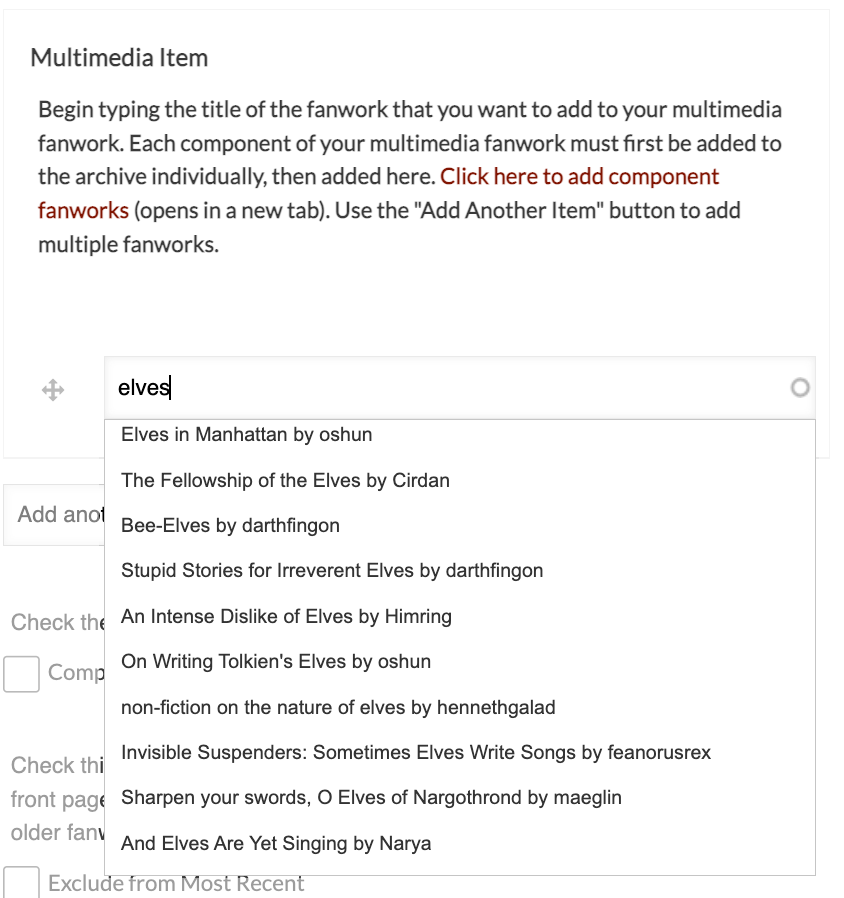
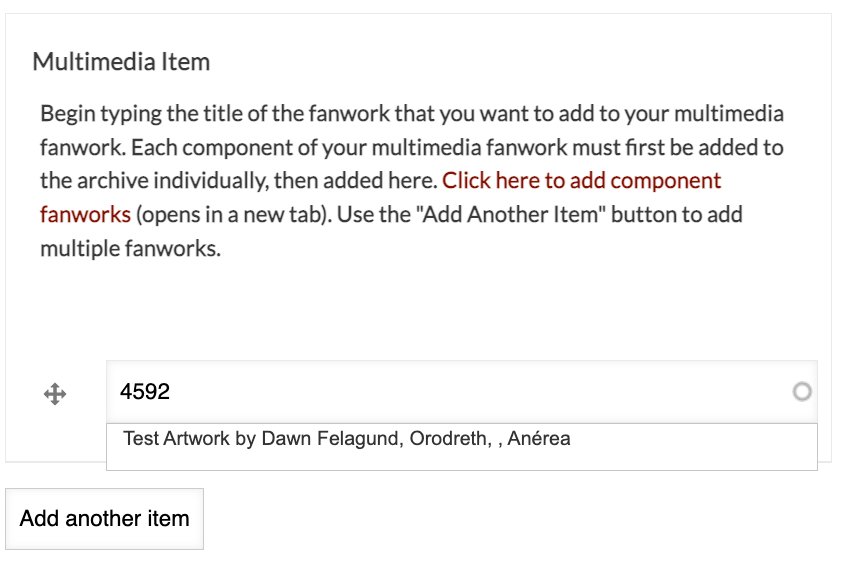
To add a fanwork, begin typing the title in this field. In some cases, there may be more fanworks with the title than there is space on the list, and you may not see your fanwork on the list. In these rare instances, typing the fanwork's ID into this field will allow you to select it. A fanwork's ID can be found in the link after the word "node." For example, in the link https://www.silmarillionwritersguild.org/node/4592, the fanwork's ID is "4592."
Add additional fanworks by using the "Add Another Item" button below this field. To reorder the fanworks, drag and drop them in the order you wish to see them presented.
To the right are examples of selecting a fanwork from the list by title and by fanwork ID.
When you add a component fanwork to a multimedia fanwork, the multimedia fanwork will include the component fanwork's title and notes followed by the titles of chapters/sections in that fanwork, notes on each chapter/section, and the chapter/section itself.
Complete. If your fanwork is finished, check this box.
Authoring Information. If you want to backdate your fanwork, you can do so here. This will prevent a fanwork from showing up at the top of the All Fanworks page and New & Updated Fanworks block in the sidebar and can be useful if you are archiving multiple older fanworks. Note that dating a fanwork in the future does not schedule it to post; please use this field only for backdating.
Exclude from Most Recent. If you do not want your fanwork to show up on the Most Recent blocks on the front page and sidebar, check this box. For example, you might use this field if you are archiving a lot of older fanworks at one time, or if the edit/change you are making to your fanwork is minor.
Publish. This box is checked by default. If you want to save your fanwork as a draft, you can uncheck this box.
Editing a Multimedia Fanwork
Once you've saved your fanwork, if you want to make changes to the content you've already entered or add additional component fanworks, you will need to edit the multimedia fanwork. To edit a multimedia fanwork, you can use the My Fanworks page and click the pencil icon next to the multimedia fanwork you want to edit, or you can view the fanwork and use the Edit tab at the top.
